If you're a very private user worried about prying eyes—partners, family, or coworkers—finding a fast, reliable way to hide conversations matters. Too many tricks are clumsy or incomplete, leaving you exposed and frustrated, and the whole process feels unnecessarily complicated.
This guide shows how to hide text messages on Android with simple, effective options from built-in features to third-party apps so you can reclaim privacy without the headache. Let’s dig in!
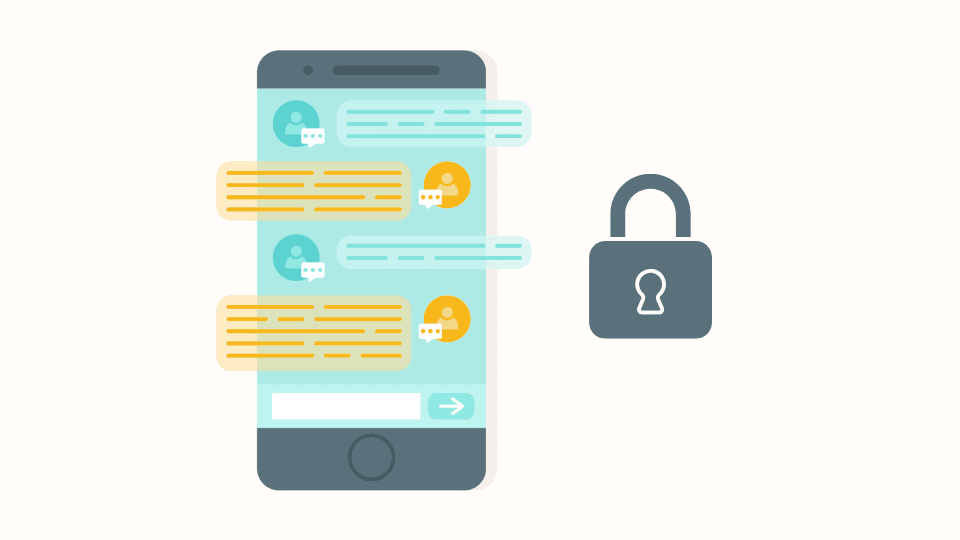
- Table Of Contents
- PART 1. How to Hide Text Messages on Android Without Deleting
- PART 2. How to Hide Text Messages on Android with Apps
- 2.1 Hide Messages – Private SMS
- 2.2 Messages - Private SMS Vault
- PART 3. Fix Privacy & Notification Issues
-
PART 4. How to See Hidden Text Messages or Contacts on Android?
- PART 5. FAQs about Hiding Text Messages on Android
PART 1. How to Hide Text Messages on Android Without Deleting
If you’re asking Can you hide a text conversation on Android? — yes. There are easy ways to hide messages without deleting them. There is one built-in Android feature that answers how to hide messages on Android without deleting by keeping messages accessible only to you — not visible on the main screen.
Many phones let you archive or move chats into a protected space. Here’s a quick archive guide for Google Messages.
- Step 1. Open Google Messages on your Android.
- Step 2. Long-press the conversation you want to hide. Tap the Archive icon (box with down arrow).
- Step 3. To view archived chats: tap your profile → Archived.
But there’s still one drawback: when a new message arrives, the hidden conversation often pops back into your main inbox, that means you’ll need to keep archiving it. Or if you want to make life easier, you can just go with a third-party app. Keep reading to discover the best apps we recommend for hiding text messages on Android.
Tip:
- if you want quicker access, add “Archived” as a shortcut in the Messages app — it saves a tap each time you check.
How to hide text messages on Android Samsung
If you’re wondering how to hide text messages on an Android, Samsung gives you a couple of handy options. You can either use the built-in Trash folder in Samsung Messages or move chats into the more secure Secure Folder. Both methods let you control visibility and keep conversations private. Here’s how:
Method 1: Using Samsung Messages Trash
- Step 1. Open the Samsung Messages app.
- Step 2. Long-press the conversation you want to hide. Tap Delete → confirm.
- Step 3. The thread moves to Trash, where it stays for 30 days and can be restored anytime.
Method 2: Using Samsung Secure Folder
- Step 1. Go to Settings → Biometrics and security → Secure Folder.
- Step 2. Set up Secure Folder with your Samsung account and PIN/fingerprint.
- Step 3. Open Secure Folder and add the Messages app or move conversations there. You can unlock Secure Folder whenever you want to view those messages.
By using these features, you’ll know exactly how to hide text messages on Android Samsung devices, keeping sensitive conversations out of sight without losing them.
FYI, Secure Folder also protects media and attachments, you can move photos and voice notes there too if the chat is sensitive.
PART 2. How to Hide Text Messages on Android with Apps
If you’ve tried built-in features but still feel limited, you might ask: Is there an app for secret texting on Android? The answer is yes. Several apps make it simple to secure or hide SMS and MMS without deleting them. These apps create a private inbox or protect chats with a password, so only you can access them. Below are two popular options and quick guides on how to hide messages on Android without deleting.
Hide Messages – Private SMS
This app hides its real purpose behind a working calculator interface, which is the most useful feature and stops casual snooping in public. It acts like a normal calculator on your home screen, but entering a secret code opens a private messaging space. Also, it masks notifications and keeps conversations out of the regular inbox. Oh, and here’s a little heads up for you: because this app can become your default SMS app, back up important threads first, just in case.

How to hide text messages on Android with Hide Messages:
- Step 1. Install the app from Google Play.
- Step 2. Open it and set a secret PIN or passcode when prompted. If asked, make the app your default SMS handler so it can manage your texts.
- Step 4. Use the calculator view for cover; enter your PIN there to unlock the hidden inbox.
- Step 5. Move or start conversations inside the hidden area — those messages will not show in your normal Messages app.
- Step 6. Turn on the app’s secret notification setting so previews and sender names are hidden.
Messages - Private SMS Vault
This app also disguises itself as a calculator and focuses on hiding chats behind a secret code. You’ll love its stealthy icon/name, secret notifications, and features like temporary self-destruct messages for extra privacy. The self-destruct timer is great for one-time secrets because the messages vanish after the set time.

How to hide text messages on Android with this app:
- Step 1. Download and open the app from Google Play.
- Step 2. Create your secret code and confirm it.
- Step 3. Allow required SMS permissions so the app can access and store messages.
- Step 4. Move chosen conversations into the app’s hidden vault or start private chats inside it.
- Step 5. Enable secret notifications to prevent message details from appearing on your lock screen.
- Step 6. (Optional) Use the self-destruct timer for messages you want to disappear after a set period.
Both apps answer how to hide a text message conversation on Android by keeping conversations saved but out of sight. Pick the style you prefer, vault or app-lock disguise, and follow the steps to keep your texts private.
Pro Tip: Once you’ve chosen an app to hide your messages, you might also want to keep that app itself invisible from prying eyes. Check out our detailed guide on how to hide an app on Android — it shows quick ways to remove apps from your home screen or disguise them completely for extra privacy.
PART 3. How to Hide Text Messages on Android: Troubleshooting Common Issues
Trying to hide texts, especially when you need to know how to hide text messages on Android from girlfriend, can hit snags. Here are common problems and quick fixes.
Common issues
- Hidden chats reappear when a new message arrives: (Archive-only methods behave this way.)
- Apps don’t capture messages because they aren’t set as the default SMS app or lack permissions.
- Notifications still show message previews on the lock screen.
- Accidental deletions or lost threads after moving them.
- App crashes or won’t open after an update.
Troubleshooting
- If archived chats pop back: archive again or use an app that keeps a separate vault.
- If an app won’t hide texts: open Android Settings → Apps → [App] → Permissions and enable SMS. Also set the app as your default SMS app if required.
- For missing messages: check the app’s Trash/Restore feature or Samsung Messages’ Trash (30-day window). Back up before major changes.
- If the app crashes: update or reinstall and clear cache (Settings → Apps → [App] → Storage → Clear cache).
- Lock your hidden app with a PIN or Secure Folder to stop accidental access.
How to Hide Text Notifications/Contacts on Android for Privacy
Beside how to hide text messages on Android, maybe you’re also wondering how to Hide Text Notifications/Contacts. Here’s a quick guide:
- Turn off message previews: Settings → Apps → Messages → Notifications → Lock screen and choose Hide sensitive content.
- Silence a contact: open the conversation → tap the three dots → Details → Notifications → mute.
- For full privacy, move sensitive chats into Secure Folder or a vault app so notifications and names stay concealed.
PART 4. How to See Hidden Text Messages or Contacts on Android?
Wondering how to see hidden text messages on Android? One reliable tool is VigilKids — a monitoring app that captures sent, received, and even deleted SMS threads and shows them in a secure dashboard. Users report it surfaces full conversations, timestamps, and alerts for unknown contacts, so you can see hidden or erased messages with context.
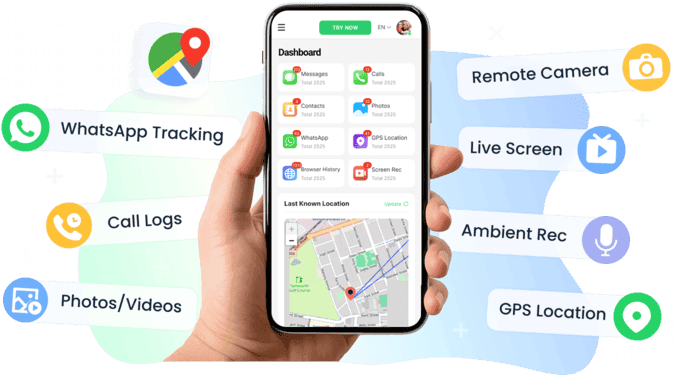
Why VigilKids helps: it records SMS activity in real time and keeps full threads (not just fragments), so messages that were archived or deleted on the phone often still appear on the VigilKids panel. It also offers keyword and risk alerts to flag suspicious chats.
Highlight Features:
- Remote SMS access after setup: view incoming and outgoing texts from your device without needing the target phone.
- Silent background monitoring: the app runs discreetly with no visible alerts or icons.
- Recover deleted/unsent messages: captures content before deletion or before send, so you can see threads that vanished.
- Real-time syncing: receive copies of another device’s messages directly to your VigilKids dashboard.
- Full conversation context: shows complete threads with timestamps and contact names, not just single lines.
- Keyword & risk alerts: flags suspicious terms or contacts so you spot risky chats quickly.
- Secure delivery: messages are sent to your dashboard for organized review.
Quick guide on how to see hidden texts with VigilKids:
- Step 1. Sign up for a VigilKids account and choose a plan.
- Step 2. Install and open the app on the target Android device (you’ll need brief physical access).
- Step 3. Follow the setup steps and grant required SMS and monitoring permissions so the app can capture messages.
- Step 4. From your VigilKids control panel (web or app), open SMS Monitoring or Conversations to view sent, received, and deleted texts. Use filters or alerts to find specific contacts or keywords quickly.
- Step 5. Turn on message syncing or notifications if you want copies sent to your dashboard in real time.
Important:
- VigilKids clearly warns the software is for legal use only — install it only on devices you own or where you have clear permission. Check local laws before installing.
PART 5. FAQs about How to Hide Text Messages on Android
Q1: Can you hide a text conversation on Android?
A: Yes — archive, Secure Folder, or a vault app. Choose based on how hidden you need the chat to be. If you want the simplest route, archiving keeps the chat but still needs you to re-archive when new messages arrive. For stronger hiding, use Secure Folder or a vault app so the conversation stays out of the main inbox.
Q2: What if I lose a PIN?
A: Most apps offer a recovery email or security question — set these up when you install. Also you can write the recovery info down somewhere safe. If you lose the PIN and the app has no recovery, you may be locked out — and that can mean losing access to hidden messages.
Q3: Are these apps for secret texting on Android safe?
A: Pick apps with strong reviews, avoid ones asking for weird permissions, and read the privacy policy. Look for apps with consistent, recent updates and good ratings. If an app asks for unrelated permissions (like access to your contacts when it shouldn’t), skip it.
Q4: Will hiding messages break my backups?
A: Sometimes. If your SMS backup tool looks only at the default Messages app, hidden-vault apps may not be backed up automatically. Check the app’s backup options and export important threads before you switch apps.
Q5: Will a hidden app show up on the phone?
A: Most vault apps try to disguise themselves (calculator icon, different name) and can hide from the app drawer. But a curious user can still find them in Settings → Apps. Use a launcher or Secure Folder for extra invisibility.
Q6: Is it legal to hide or monitor texts?
A: You should only install monitoring or tracking tools on devices you own or with clear permission. Laws vary by country. But the button line here is don’t install apps on someone else’s phone without consent.
Q7: How do I hide text messages on Android from girlfriend?
A: If your goal is privacy in a relationship, think about honesty first. Technically, use vault apps, Secure Folder, or archive plus app-lock. Remember that hiding messages can harm trust, maybe you should consider communication before hiding things.
Conclusion
Privacy matters. Your texts can be personal, messy, or just plain private. Pick whatever works for you: quick built-in tricks (archive, Secure Folder), a vault app, or an app-locker — whatever fits your phone and how secret you need to be. Try any one of the methods mentioned above of how to hide text messages on Android, test it, and tweak the settings until it feels right. If you want a stronger, all-around option for monitoring and backup, check out VigilKids. Give one a spin and see which keeps your conversations safe without the hassle!
