VigilKids Parental Control
Even if someone tries to hide apps, messages, or activities on their phone, VigilKids helps you uncover what really matters. Track hidden apps, monitor WhatsApp chats, calls, and GPS locations — all in one secure dashboard.
Android doesn’t have a single “hide app” button that works across all devices. But whether you’re trying to keep sensitive apps private, prevent accidental access, or simply tidy up your home screen, there are several reliable ways to hide apps on Android.
Some brands—like Samsung, Motorola, and Google—include built-in tools such as Secure Folder or Private Space, while others may require third-party solutions like app lockers, custom launchers, or advanced utilities such as Shizuku.
In this guide, we’ll walk you through every option — from built-in settings to third-party apps and clever workarounds — so you can find the method that best fits your device and privacy needs.
- Table Of Contents
- Part 1. Use Built-in Privacy Features
- Part 2. Use Third-Party Apps and Launchers
- Part 3. Alternative Tricks to Hide Apps Without Third-Party Tools
- 1. Uninstall & Reinstall via Sideloading
- 2. Rename or Change App Icons
- 3. Block Notifications or Previews
-
Part 4. Monitor Hidden Apps with VigilKids
- Conclusion
Part 1. Use Built-in Privacy Features
The most reliable way to hide apps on Android is to use the tools that come with your phone. These built-in features offer system-level protection, making them safer than most third-party options. Depending on your device, you may already have one of the following:
1. Samsung Secure Folder
Samsung’s Secure Folder is one of the most popular ways to hide apps. It’s built on the Knox security platform and creates an encrypted space inside your device.
-
What it does: Lets you move apps and data into a secure, password-protected folder. Only you can access it using a PIN, password, pattern, or fingerprint.
-
Pros: High-level security; supports hiding the Secure Folder icon itself; apps and data are completely isolated from the main profile.
-
Things to know: Older versions had an issue where system components could still reveal apps inside the folder. This has been addressed with Android 15 updates.
2. Moto Secure Folder
Some Motorola phones include a similar feature called Moto Secure → Secure Folder.
-
How to access: Open the Moto app, then go to Moto Secure → Secure Folder.
-
Pros: Allows you to disguise the folder name and icon (for example, turning it into a “Calculator”).
-
Things to know:
-
Not available on all Motorola models (for example, some G Power devices don't have it).
-
To fully hide an app, you'll need to uninstall the original version after moving it into the folder—otherwise it will still appear on your home screen.
-
3. Google Private Space (Android 15 and later)
Starting with Android 15, Google added Private Space, a native way to separate apps and data.
-
What it does: Creates a completely isolated "private profile" on your device. Apps inside don't show up in your regular app drawer or recents.
-
Pros: System-level solution backed by Google; integrates tightly with Android's new privacy features.
-
Things to know: Only available on devices running Android 15 or newer. Older phones won't support it.
Part 2. Third-Party App Hiders and Launchers for Android
If your phone doesn't come with a built-in secure folder, third-party apps and custom launchers can help you achieve similar results. While these methods may not be as bulletproof as system-level solutions, they're flexible and often easier to set up.
1. App Lock / XLock
One of the simplest approaches is to use an app locker. Popular choices include App Lock or XLock.
-
What it does: Lets you set a password, PIN, or fingerprint lock on specific apps. Anyone trying to open them will be prompted for authentication.
-
Pros: Easy to install from the Play Store; works on almost all Android devices; quick setup.
-
Cons: The app icon still appears in your app drawer and recents—you're only locking access, not hiding it.
2. Before Launcher / AUG Launcher
Custom launchers can hide apps from your home screen and app drawer entirely. Two frequently recommended options are Before Launcher and AUG Launcher.
-
What they do: Replace your default home screen with a minimal launcher that lets you select which apps are visible.
-
Pros: Lightweight, distraction-free, and can genuinely make apps disappear from view.
-
Cons: If you switch back to the stock launcher, the apps will reappear. It's more about cosmetic hiding than deep privacy.
3. Amarok + Shizuku
For advanced users, tools like Amarok combined with Shizuku provide deeper app-hiding capabilities.
-
What it does: Uses elevated permissions to hide apps at the system level.
-
Pros: More thorough than launchers; offers features closer to true "app invisibility."
-
Cons: Setup is technical, not beginner-friendly; requires comfort with developer tools and permissions.
Part 3. Alternative Tricks
Not every phone has a built-in secure folder, and not everyone wants to rely on third-party apps. In that case, you can still use a few clever workarounds to hide apps from plain sight. These aren't as seamless, but they're surprisingly effective if done carefully.
1. Uninstall & Reinstall via Sideloading
A few Reddit users suggested a straightforward trick: simply uninstall the app after each use, then reinstall it when you need it.
-
How it works: Download and keep the APK file (the Android installation package) from a trusted source. When you need the app, install it manually. When you're done, uninstall it again.
-
Pros: Leaves no trace of the app in your drawer or recents; impossible to detect during a casual phone check.
-
Cons: Inconvenient for apps you use frequently; requires managing APK files outside the Play Store.
2. Rename or Change App Icons
Another tip from users is to disguise sensitive apps by changing their names or icons.
-
How it works: Some secure folders (like Samsung's or Moto's) and custom launchers let you edit app labels and icons. For example, you can turn a messaging app into something that looks like a "Calculator."
-
Pros: Quick and subtle; reduces suspicion if someone scrolls through your phone.
-
Cons: Apps are still technically visible—this is camouflage, not real hiding.
3. Block Notifications or Previews
Even if an app is hidden, its notifications might give it away. Make sure to disable notification previews or hide sensitive content in your system settings.
-
How it works: Go to Settings → Notifications and disable previews for the apps you want hidden.
-
Pros: Prevents accidental exposure when messages or alerts pop up.
-
Cons: You won't see notifications unless you open the app manually.
Wrapping Up:
- Between built-in tools like Samsung Secure Folder, Moto Secure, and Google’s Private Space—and third-party options like app lockers or launchers—Android gives you plenty of ways to hide apps. And if none of those fit, you can always fall back on tricks like sideload-uninstalling or icon disguises.
- The best method depends on your device and how much privacy you really need. For most users, built-in secure folders are the easiest and safest choice. But if you’re willing to experiment, third-party tools and creative tricks can keep your apps just as private.
Part 4. Monitor Hidden Apps with VigilKids
Parents often worry about what their kids are doing on their Android devices—especially when apps seem to "disappear" from the home screen or app drawer. While Android settings and launchers offer basic ways to uncover hidden apps, a smarter and more reliable option is to use a dedicated parental monitoring tool like VigilKids.
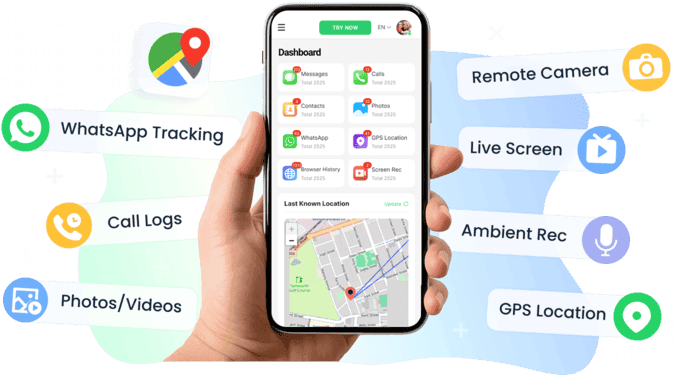
VigilKids is designed to help families stay informed without being intrusive. Beyond standard app monitoring, it can also detect apps that have been intentionally hidden or disguised. With VigilKids, you can see a complete list of all apps installed on your child's phone, even those that don't show up normally. From there, you can restrict access, set usage limits, or remove the app entirely.
With VigilKids, you can:
-
Detect Hidden Apps Instantly:
View a complete list of every app on your child's device — even ones that are disguised or hidden from the app drawer. From here, you can block, limit, or uninstall with one tap. -
Monitor Social Media and Chats:
Get visibility into WhatsApp, Snapchat, Instagram, and other popular apps. You'll see messages, shared photos, and voice notes in real time. -
Use Live Monitoring Tools:
Features like Screen Recording, Remote Camera, and Surrounding Recording let you know what's happening on and around the device, offering peace of mind when you're not nearby. -
Track Location and Set Alerts:
VigilKids provides accurate GPS tracking with route history, plus customizable geofencing alerts that notify you if your child enters or leaves specific places. -
Get Smart Risk Alerts:
Built-in keyword and AI detection systems flag risky content — whether it's explicit images, suspicious chats, or dangerous web searches — so you can step in early.
Compared to simple "app hider" tools, VigilKids gives parents a clear view of the bigger picture: not just what's visible, but also what might be hidden, risky, or unsafe. It's the smarter way to guide kids in today's digital world.
Here's how to get started with VigilKids:
- Step 1. Sign up: Create your VigilKids account with Google or email.
- Step 2. Link your child's device: Install the VigilKids Assistant app, enter the pairing code, and grant permissions.
- Step 3. Start monitoring: Log in to your dashboard to view hidden apps, track location, and manage activity.
Conclusion
There’s no single perfect way to hide apps on Android. Some users rely on Samsung’s Secure Folder or minimalist launchers, while others turn to quick tricks like uninstalling and reinstalling apps when needed. Each method has trade-offs — some take extra setup, others show ads, and a few just feel too complicated.
If you’re a parent who needs more than app hiding, VigilKids gives you a full view — from hidden apps to chats, calls, and location — all in one easy dashboard. Simple, private, and designed to keep you informed without the hassle.
