Best Family-Friendly Keystroke Monitoring
Want a safe way to understand typing habits without crossing privacy lines? VigilKids offers transparent keystroke insights designed for families. With full support for Android, you can view input statistics and usage patterns—always with your child’s knowledge and consent.
If you want to understand your typing habits, boost productivity, or even see how your child uses the keyboard, the best keystroke software can make it easier.
We’ve tested several popular options—from advanced heatmaps like WhatPulse to lightweight counters and family-friendly tools like VigilKids—so you can quickly find the one that fits your needs.
- Table Of Contents
- 1. What Is Keystroke Software?
- 2. Key Features to Look For
- 3. Best Keystroke Software Options
- 3.1 WhatPulse – Heatmaps and Advanced Stats
- 3.2 KeyCounter – Simple and Lightweight
- 3.3 Benign-Key-Logger (GitHub) – Open-Source Transparency
- 3.4 Keystats (GitHub) – Detailed Typing Analysis
- 3.5 Alternatives & Hardware-Based Options
- 4. Use Cases & Benefits
- 5. Is Keystroke Software Safe to Use? Safety & Privacy Considerations
-
Bonus: VigilKids – Ethical Keystroke Monitoring for Families
PART 1. What Is Keystroke Software?
Keystroke software is designed to track and analyze your typing behavior. It can show you how often each key is pressed, create a heatmap of your keyboard, and even log timestamps to reveal typing speed and rhythm.

It’s important to distinguish between keyloggers and keystroke analyzers:
- Keyloggers are often associated with privacy risks and malicious intent.
- Keystroke analyzers are built for personal use—helping you optimize keybinds, improve typing ergonomics, or understand usage patterns.
PART 2. Key Features to Look For
Not all keystroke tools are created equal. The best ones usually include:
- Key frequency tracking – count how often each key is used.
- Heatmap visualization – see usage distribution across your keyboard.
- Timestamp logging – monitor speed and rhythm between keystrokes.
- Lightweight performance – avoid heavy background usage.
- Cross-platform support – works on Windows, macOS, or Linux.
- Open-source transparency – ensure there’s no hidden data collection.
PART 3. Best Keystroke Software Options
There are many tools that fall under the “keystroke software” umbrella, but not all of them are safe or practical. To help you choose, we’ve selected a mix of popular apps, lightweight counters, and open-source projects. Each option comes with its own strengths and trade-offs—whether you want a simple key counter, a detailed heatmap, or something more advanced.
Let’s start with one of the most recognized names in this space:
3.1 WhatPulse – Heatmaps and Advanced Stats
WhatPulse is one of the most well-known keystroke trackers. It doesn’t just count your keystrokes—it gives you detailed statistics, visual heatmaps, and even tracks mouse clicks and network usage. You can see exactly which keys you rely on most, how many keystrokes you average per day, and how your habits change over time.
Pros
- Generates heatmaps to visualize finger workload.
- Long-term statistics for daily, weekly, and monthly trends.
- Tracks mouse and bandwidth in addition to keyboard.
- Actively maintained with a large community of users.
Cons
- Requires creating an account and running a background client.
- Can feel overwhelming if you only need simple key counts.
How it works: After installing WhatPulse, create an account and let it run in the background. You can then view detailed dashboards showing keystrokes per key, usage trends, and heatmaps.
3.2 KeyCounter – Simple and Lightweight
If you don’t need charts or advanced metrics, KeyCounter is a great choice. It’s a tiny utility that simply counts how many times each key is pressed and displays it in a straightforward report. Perfect if you want to know the basics without any distractions.
Pros
- Extremely lightweight and fast.
- No setup required—just run and start counting.
- Ideal for testing keybind efficiency in games.
Cons
- No visualization like heatmaps.
- Not actively updated, so features are limited.
How it works: Download the executable, run it in the background, and check the key count log whenever you need a quick overview.
3.3 Benign-Key-Logger (GitHub) – Open-Source Transparency
For users concerned with privacy and transparency, this GitHub project is a good option. It’s a small, open-source script that records keystrokes into a text file or SQLite database. Unlike commercial keyloggers, you can review every line of code yourself to ensure no hidden data collection.
Pros
- 100% open source—you can audit the code.
- Exports data in text or SQLite for flexible analysis.
- Records timing information to study typing rhythm.
Cons
- Requires some technical knowledge to run.
- No built-in visualization—analysis depends on your tools.
How it works: Clone the repository, run the script with Python, and customize the logging output. Data can then be opened in any text editor or database tool for analysis.
3.4 Keystats (GitHub) – Detailed Typing Analysis
Keystats is another open-source project, built for users who want more than raw logs. It provides advanced analytics, such as finger usage distribution, typing speed, and per-key statistics. This makes it especially valuable for developers, researchers, or heavy keyboard users who want fine-grained insights.
Pros
- Designed specifically for keystroke analytics.
- Offers breakdowns by finger, hand, and row.
- Great for optimizing ergonomic layouts like Dvorak or Colemak.
Cons
- May require manual setup or compiling.
- Not as beginner-friendly as WhatPulse or KeyCounter.
How it works: Install via GitHub and run the software to log your keystrokes. Reports can show which fingers are overused and suggest balance improvements in your layout.
3.5 Alternatives & Hardware-Based Options
Some gaming keyboards (Razer Synapse, Logitech G Hub, Corsair iCUE) already provide keystroke logging or heatmap-like overlays. While not as comprehensive as dedicated tools, they can still help gamers adjust keybinds.
There are also hardware keyloggers (USB dongles) available, but these are primarily intended for forensic or enterprise security purposes—not personal optimization. For most people, software tools are more practical and secure.
Pros
- Often built into devices you already own.
- Easy setup through official drivers.
Cons
- Limited analytics compared to specialized software.
- Not suitable for long-term trend analysis.
PART 4. Keystroke Software Use Cases & Benefits
Keystroke software is not just for curiosity—it has very practical benefits.
-
Gaming: Spread your keybinds across all fingers, reduce delays, and make your movements more efficient.
-
Typing practice: Track which keys you miss or overuse, then focus on improving accuracy and speed.
-
Work efficiency: Identify shortcuts you rarely use and optimize them for your workflow.
-
Ergonomics: See if one finger is doing too much work and adjust your layout to prevent strain.
-
Research & learning: For developers or students, analyze typing data to test new layouts like Dvorak or Colemak.
PART 5. Is Keystroke Software Safe to Use? Safety & Privacy Considerations
Because the word “keylogger” is often associated with malware, safety should always come first.
-
Use trusted tools: Stick to well-known or open-source software that lets you verify what it does.
-
Avoid shady downloads: Unknown executables may secretly upload your data.
-
Keep data local: The safest tools store keystroke logs only on your own device.
-
Be transparent: If you use keystroke software in a family setting, make sure everyone—especially kids—knows it is running.
When chosen carefully, keystroke software can be both useful and safe. The key is making sure you stay in control of your own data.
Bonus: VigilKids – Ethical Keystroke Monitoring for Families
Not all keystroke software is just about personal optimization. In some cases, parents may want visibility into how their kids are using the keyboard—especially when it comes to detecting risky searches or unsafe online interactions.
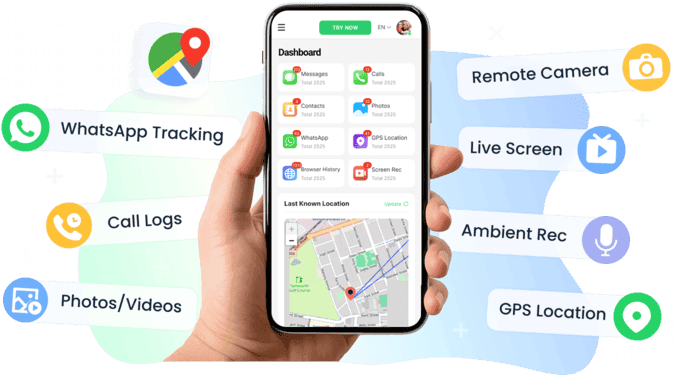
VigilKids provides this in a transparent way. Unlike hidden keyloggers, it is designed for family use where children know that monitoring is enabled. This approach encourages trust and open conversation, while still giving parents tools to spot harmful content or suspicious activity.
Key Highlights
- Works across messaging apps, browsers, and system input.
- Sends alerts for risky keywords without exposing every keystroke.
- Built for families—lightweight and easy to set up.
- Emphasizes safety through consent and communication, not secrecy.
For parents who want an ethical way to guide their child’s digital habits, VigilKids offers a balance: awareness for the parent, and space for the child to learn healthy online behavior.
Conclusion
Keystroke software can be a powerful tool when used the right way. Whether you want to improve your typing, balance gaming keybinds, or guide your child’s online habits, there’s a safe option available. Stick with trusted tools, keep your data local, and focus on the insights that actually help you.
